There are several ways to connect Jira to Power BI. Each of them has its own advantages and disadvantages. Today, we invite you to get acquainted with two possible solutions and the advantages as well disadvantages in this article.
First of all, let’s start with a simple question:
Why do you need to use Jira and Microsoft Power BI together?
Jira is widely known as a collaboration tool built to simplify and ease communication between developers, software users and testers. In practice, it turned out that Jira is also a good fit for organizing work in companies not related to development and collecting data for solving problems. Now, Jira is an indispensable tool for issue tracking and agile project management, helping teams effectively plan, manage and report their work.
It’s clear about Jira, but why do you need Microsoft Power BI? Basically, Microsoft Power BI is a business intelligence tool that turns raw data into easy-to-analyze charts, graphs, and other visuals. With this tool, you can easily find out what’s going on in your company, which tasks are being done well, and which ones take extra time to complete just by looking at a couple of charts and graphs on your dashboard.
Together, Jira and Power BI are ideal helpers for improving workflows and data processing. A thorough analysis of your team’s performance is the key to the success of your business strategy and the achievement of goals. If you have not used BI tools like Microsoft Power BI before, we recommend giving it a try, because they will help your company realize its potential in a new quality. Using Jira as a data source can expand your data landscape and help you see fully the big picture of your project or business.
Ways to Connect Jira to Power BI
Connect Jira to Power BI Desktop using Jira REST API
The first thing you need to know is that Jira’s REST API does not yet support every data from Jira (especially data from third-party Apps). Therefore, it is advised that you check the documentation to ensure its compatibility with the data you want to export from Jira. While developing a data extraction system using Jira’s REST API is an effective way to suit your highly customized requirements, the aforementioned limitation does mean that you need to design your system carefully and evaluate whether all of your requirements can be met. Furthermore, currently Jira’s REST API limits the number of exported issues to 1,000 at a time (can be increased carefully if you use on-premise solutions such as Jira Data Center, but not negotiable if you’re using Jira Cloud), so the only way out is to do extraction in batches if you have a larger Jira instance.
Developing a bespoke REST API export solution means that the system itself is, in most cases, free. However, do keep note that there are still costs associated with it, whether if you and your team developed the system on your own or delegate the development to a third party. The costs can actually be quite expensive due to the complexity of the process and the fact that you most likely do not have the luxury of scale.
In exchange, however, you will have your own customized solution with the required level of complexity, which will probably meet your data export requirements. This method is a feasible choice if time is on your side and you are not bound to tight deadlines as it takes considerable resources and time both to develop it and provide support internally (including bug fixes).
Power BI Jira Integration with Power BI Connector for Jira App
If you are looking for a faster way to connect Power BI and Jira or for some reason do not want to develop your own solution, then using a ready-made application is the perfect option for you.

There are several of them on the Atlassian Marketplace, for example, Power BI Connector for Jira by Alpha Serve. This is a turnkey solution that works right out of the box. The main advantage of such Apps like Power BI Connector for Jira is that they are ready to use instantly. The App does not require special skills to install, set up, and use other than your (most likely) existing Jira administration skills. You can simply import data into Microsoft Power BI without much technical API development experience.
Power BI Connector for Jira makes data export very simple. It supports all data fields, including tables, history, custom segments, Jira Service Management (Jira ITSM), as well as a wide range of third-party and built-in Jira Apps such as Tempo Timesheets and Planner, Agile, Insight, Projectrack, etc.
So, What is the Best Way to Connect Jira and Power BI?
Above we described the two most widespread ways to integrate Jira with Microsoft Power BI, and our summary is as follows.
The first option is to use the Jira REST API to develop your custom solution that is best for long-term use. It is the method that allows you to get exactly the data you need, nothing more and nothing less. On the other hand, it may take some time and resources to create a customized solution, and this requires the high competency of your Jira specialists and developers.
The second option is to use a ready-made App. It helps you export Jira data within one or two minutes after it was installed. It can be ideal for those who just want to get started fast & easy, without any sophisticated data export requirements and complex data models.
While both options are good, there is no one-size-fits-all method. As a team of experienced and certified business-driven IT consultants, Progrez can help you determine the most suitable way to extract Jira’s data to Power BI as well as to configure the right data schema needed to achieve the desired reporting based on your organization’s needs.
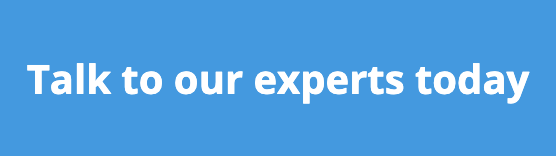


Anda harus log masuk untuk menerbitkan komentar.